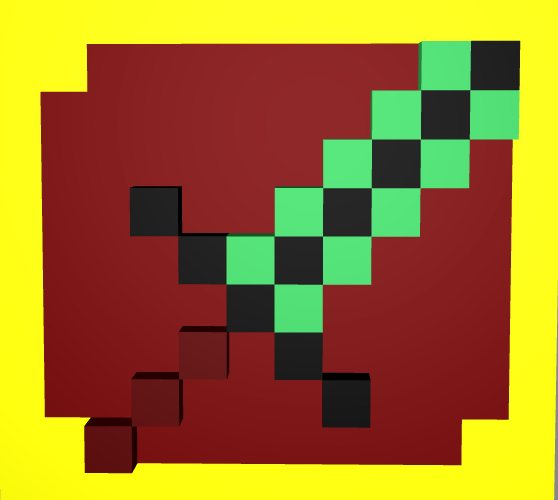Sword Frame status has been set to Draft
![]() Bambi 3 years ago
Bambi 3 years ago
Sword Frame status has been set to Active
![]() Bambi 3 years ago
Bambi 3 years ago
Sword Frame status has been set to Needs Review
![]() Bambi 3 years ago
Bambi 3 years ago
Sword Frame status has been set to Active
![]() Bambi 3 years ago
Bambi 3 years ago
Sword Frame status has been set to Draft
![]() Bambi 3 years ago
Bambi 3 years ago
You must be logged in to add a comment.
Hi!
Looks like you upload a lot of decorations, and they have pretty nice ideas behind them :)
There are few things that you can always check yourself without having to wait for a moderator to review your creations.
Once you open your model in Troxel you can use an in-built feature to check your creation for technical issues. Find the "Trove Creations" on the right navigation bar, select the type of your creation and click on Lint and Export - that will highlight any technical issues with your model, if there are any.
For example, both this one and Table of War use voxels of color below 10.10.10 RGB - those would need to be just bit brighter, as Trove stops reflecting any light on colors below 10.10.10.
Also, a decoration must be placed within 12x12x12 bounding blocks and should have an Attachment Point - pink voxel that tells the game where to place the model. You can avoid using the Attachment Point, but if you do - you NEED to keep the bounding box of 12x12x12 and have the decoration properly aligned within. There can only be one Attachment Point, Table of War is trying to use 3 - you can see them if you look at your model from the bottom.
Some more details about decorations are listed in the guide > https://trove.fandom.com/wiki/Cornerstone_decoration_creation
It is also necessary to include an in-game screenshot of your creation. To get your creation to display in game you can use either /decopreview <blueprint> while in Metaforge or make your design replace one of the existing decorations with an Override folder method. You can read more about Override folder method over here > https://trovesaurus.com/page=3749/how-to-get-started-with-trove-creations#step-5-preview-your-creation-in-trove look for Step 5, modding items into the game.
Previewing your creation in game gives you a better understanding of how your decoration looks and works in Trove. Things might look perfect in editor, but with in-game lighting and material maps things may change. And so it is important for moderators and Developers to have an in-game screenshot of a creation available, to have an idea of how the item would look if it was implemented in game.
Hope it helps!