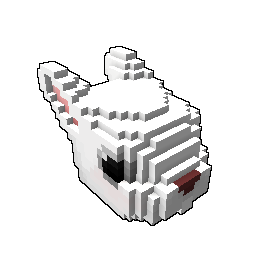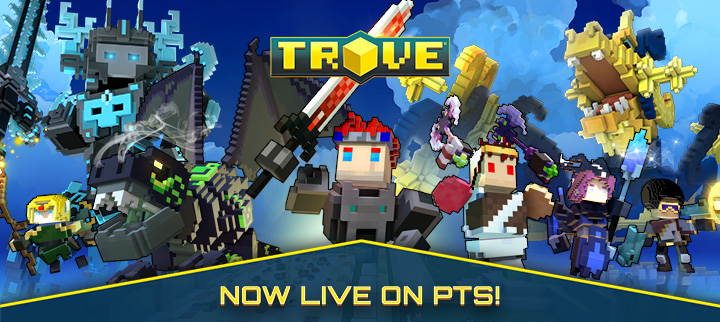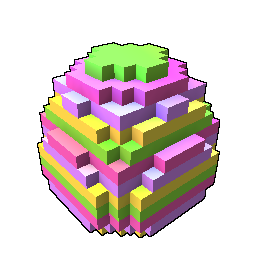

Prepare for spring! We challenge our Creators and Modders to color Eggs for the Bunfest dungeons!
Hello, dear Trovians!
Have you ever participated in our annual spring event - Bunfest? If so, you might remember big egg-shaped dungeons that can be found in Adventure Worlds. It is never too early to prepare for celebrations, so for this contest we would like to appeal to your creative side and ask you to color some eggshells!
After the contest Trove Developers Team will pick some shells and add them to Bunfest Dungeons for everyone to see in game!
Task
- Color provided Egg Dungeon Shell template
- Downloand .qb file > https://trovesaurus.com/files/dungeon_egg_shell_template.qb
- Convert your edited .qb to a .blueprint, name it
eggshell_shellname[YourName]and upload it to Trove Creations as 1* Dungeon- https://trovesaurus.com/creations -> My Creations tab -> Create 1* Dungeon button in the middle
- https://trovesaurus.com/creations -> My Creations tab -> Create 1* Dungeon button in the middle
Duration
This contest will run from 10th Jan 2022 to 30th Jan 2022. Users are only allowed to submit their creations between 10th and 28th Jan 2022!
Rules
- Shell coloring must be family-friendly. It must not contain any text or non-trove symbolics. Must not contain memes or references to other intelectual property. For example you can not color shell as Pokeball or put a Pepe Frog face on it.
- As a coloring tip - try using bright and saturated colors to make Egg feel like it belongs in colorful world of Trove. Avoid using automated coloring such as Gradient or Noise, hand-painted things usually look and work much better.
- Only Specular material map is allowed to be used. If you do not know what this means - check out our Detailed Instructions step 3.1.
- One person can submit up to 5 shells. Each shell must be uploaded as a separate creation, and a follow-up can only be submitted after a previous one has been checked by Creations Team. Only use 1* dungeon upload option for this contest.
- You must not change the dimensions of the egg template - We provide you with 39x, 39z and 47y sized model, these are the maximum dimensions that a 1* Bunfest dungeon can have for an egg shell. Making the model smaller is also not allowed, please keep it the same size.
- However, you can add extra elements on the shell surface, for example like a bow on the existing shell variation. Such additions must always stay within 39x39z47y. Entrance must always stay open.
- You must not change the shape of the egg on the inside - adding voxels on the inside could cause other parts of this dungeon to be pierced through. Removing voxels would create holes. We will check for the inside to stay intact.
Rewards
- An Eggshell creation of sufficient effort uploaded between 10th and 28th Jan will be rewarded with 1x Trovesaurus Reward Token.
- Additional +1 Trovesaurus Reward Token will be granted for every Approved Egg Shell, up to 5 shells and so 5 tokens!
- You can check all the possible rewards to be redeemed for tokens over here > https://trovesaurus.com/rewards . Must be logged in!
- Every Approved Egg Shell will be considered by the Trove Team for adding to the game. If added, a creator will receive 250 Credits from the Developer team for every Shell.
Detailed Instructions
Following instructions provide a step-by-step guide on how to participate. If you are new to the whole voxel-model-making-process, don't be scared, it is much easier than it seems! If you are a veteran of Trove modding you are likely familliar with everything up to step 4, but please do check out steps 5, 6 and 7 :)
To edit the provided Egg Shell Template you need to download and install a Voxel Editor. Such programs allow users to edit models made from tiny 3d cubes - voxels. There are plenty of various voxel editing applications but we suggest you try MagicaVoxel. It is free, easy to use and has all imaginable tools for voxel editing. It is also highly favored within our Trove Modding community.
If you already have experience with voxels - please feel free to continue using an editor that you are familiar with.
You can download MagicaVoxel from here >> https://ephtracy.github.io/
Dont like MagicaVoxel? Check out our full list of suggested Voxel Editors over here >> https://trovesaurus.com/page=3749/how-to-get-started-with-trove-creations#step-1-acquire-voxel-editor
If you have any questions about installing the program - feel free to ask in #dungeon-creations or #modding-workshop channels in our Trovesaurus Discord server.
Once you have your editor ready, download our dungeon_egg_shell_template.qb and open it. For various editors this step may differ from just dragging the QB file into the open editor to using File>Open menu or File>Import. You should see something like this on your screen if you sucessfully opened the template.

Apply colors and patterns to turn this boring Egg shell into something joyful and attractive!
Following colorations already exist in-game, so please be sure you are not uploading duplicates. Check the Rules section of this article for a full set of directions.

To give you a personal example of the process - I colored my shell like this:

While working on your contest entry you might want to back up your progress and save it a few times. It does not matter much in which folder you keep your work, but if you have doubts - create a new folder on your desktop named My Trove Creations and keep all your .qb and other files in it.
I named my shell eggshell_yellow_with_dots[Ylva] , where eggshell_ is a mandatory part of the name, yellow_with_dots is a part that indicates how my shell looks like and [Ylva] being my in-game character and Trovesaurus username for Devs to easily tell which user made which shell.
To save a .qb file from MagicaVoxel you need to find an Export button in the bottom right corner and click on QB. That will pop up a window where you can choose where to save your .qb file. I am using My Trove Creations folder, so for me the saved file looks like this:

Once you have your egg shell colored you can apply Specular material mapping to it. This sort of mapping makes blocks shine like metal, be reflective, look wet and so on. This step is fully optional, shells without material mapping can look really good too!
Please do not use Type and Alpha maps, only solid blocks are allowed for this contest.
To apply Specular material map you first need to make sure you have SAVED you work as a separate file.
Let's take a .qb from the previous step - for me it is eggshell_yellow_with_dots[Ylva].qb .
Now, make a copy of your saved qb file and add an _s at the very end of its name. My .qb file turns into eggshell_yellow_with_dots[Ylva]_s.qb
That _s indicates that this is a S(pecular) map.
Open your Specular copy of .qb in the voxel editor and designate the following colors to the model. Please be sure to only use colors from the list below.
RGB 128.0.0 - Hex 800000 - Rough - this color is applied to any block that you want to keep a DEFAULT appearance, or in other words - if a block is not using any of the colors below - it must be using this color.
RGB 0.128.0 - Hex 008000 - Metal - this color is applied to all blocks that you want to have a metal shine
RGB 128.0.128 - Hex 800080 - Waxy - this color is applied to all blocks that you want to have a soft glow
RGB 0.0.128 - Hex 000080 - Water - this color is applied to all blocks that you want to make look wet, but they will not turn into liquid!
RGB 128.128.0 - Hex 808000 - Iridescent - this color is applied to all blocks that you want to make look shiny like a pearl
I want to make all the yellow parts of my Egg shine like Metal, so I open my eggshell_yellow_with_dots[Ylva]_s.qb and floodfill-color every block like this:

Save your Material Map as a separate .qb file, just like we did for base color .qb in the previous step. You should end up with something like this in your folder:

By now you should have one (or two!) QB files, one with your BASE color and the second one with SPECULAR mapping.
Now we need to turn those two QB files into a BLUEPRINT - file format used by Trove.
To do that, find your Trove/Live folder.
If you are playing through Glyph - right click your Trove on the left Navigation list and go to Settings. That will show a full path to your installation Folder. Clicking Browse button will open Trove/Live folder right away.
If you are playing through Steam - right click your Trove in the library on the left and go to Manage > Browse Local Files. From there you need to go a bit deeper into Games > Trove > Live.
In the Trove/Live folder you are looking for a file named devtool_dungeon_QB_to_blueprint.bat . There are a few other .bat files in that folder so please be very careful to only use this one.
While having Trove Live folder open, open your My Trove Creations folder in a window right next to it. Drag your BASE COLOR qb onto the .BAT. You will see a black popup window for a few seconds, then it will go away and in your My Trove Creations folder you should be able to see a freshly made blueprint of your creation.

If you only had Base color - you will have one blueprint. If you had Base color qb and your Specular map QB - you will also have only ONE blueprint. All maps get baked into the blueprint, if they are in the same folder as main base color qb.
Lets check out our blueprint in Trove itself!
Log in game, type /mf in chat and click Confirm - that will send your character straight to Metaforge editor, in-built in Trove. Don't worry, if you close your game and launch it again - your character will be right where you left them before entering Metaforge.
For this step it helps to have Trove in windowed mode. Next to your Trove open your My Trove Creations folder and drag your eggshell_yellow_with_dots[Ylva].blueprint straight into the game window. It should load right away.
While in Metaforge you can use F9 for flight, F10 for free camera and F7 to hide the UI. Pressing the same buttons again disables the effect.
In metaforge you can see exactly how your model will look when spawned in Adventure worlds. If everything looks just like you wanted - take a few screenshots, you will need them in next step. You can use F12 to take screenshots, or use any other method that you are familiar with.
If you are not happy with the way your Egg Shell looks - repeat a few previous steps till you are satisfied with the result.
By now you should have your Blueprint and a few screenshots to go with it. It's time to upload your creation!
Please be sure you are using the same Nickname on the website as you do in game! If you do not have the same name, Developers would not be able to send you rewards, shall your shell be accepted. Have troubles changing your nickname? Contact ![]() Etaew!
Etaew!
Go to https://trovesaurus.com/creations , click on My Creations and select a Middle Option - Dungeon 1*. That should take you to upload form.
After entering all the required information my form looks like this. If you need to zoom in - right click image and choose to Open Image in a new Tab.

Biome does not matter for this contest, but it is always best to set one.
For naming please use the pattern of 'Eggshell contest - Name your shell here - Number of your created shell 1 to 5' You can enter a maximum of 5 different shells, so for me this name would be 'Eggshell contest - Yellow with dots - 1/5'. If I were to upload one more shell after that I would choose 2/5 and so on.
Drag and drop your blueprint and upload your screenshot. You do not need to rename your blueprint! Keep it named eggshell_name[YourName].blueprint as it was.
Lastly, if you want to, you could add a description or any other info that you wish to share.
That's all you need for a Creation, so click that Submit button!
The previous step should have resulted with you having an Eggshell creation marked as Active. Everyone can see Active creations here and we encourage users to give feedback to each other!
To get a Creations Moderator to check and approve your Eggshell click on the green Submit Creation For Review button on the right navigation panel. Please be sure to have an uploaded .Blueprint, at least one Screenshot and proper name set up!

You can see my sample creation overe here > https://trovesaurus.com/creation=408
Afterword
If you have followed the steps above you should have an Eggshell entry waiting for moderators to review it. We will go through shells on review a few times every week and Approve ones that follow all the rules and look good.
You will get 1 Trovesaurus Reward token if you had a shell of sufficient effort as Active during this contest. For every Approved shell, you get +1 Trovesaurus Reward token to a maximum of 5!
If you got your shell Approved but feel inspired to create more - follow steps 3-7 again! One user can have up to 5 approved eggshells during this contest.
No shells will be reviewed or accepted after the contest ends, except ones that were set to Review before time runs out.