
Effectively Using The In-Game Chat (Everything you need to know to get started)
This guide aims to demostrate in a brief, but comprehensive, manner the extensive methods to use the in-game chat in the most effective way.
Your first encounter with Trove's in-game chat system may seem daunting at first with all the colours and acronyms flowing around. However, fret not fellow trovian! This guide will teach you all the basics to master this intimidating beast and use it to your advantage.
1. Accessing the Chat
First things first, pressing the "Enter" key lets you access the chat. This in turn opens up a text box where text can be written and pressing the "Enter" key again sends the message to all the other players in that channel.
2. Channels
Channels can be basically be defined as being rooms whereby only people who are in them can see the messages being exchanged and in turn respond to them.
There are three channels that you need to master before moving further into this guide and they are:
- The Global Chat, which is used to communicate with all players across Trove. To join this channel just enter the command " /1 " into the chat box. This channel is useful when you need help of any kind or tips concerning any aspect of the game.
![]()
- The World Chat, which is used to communicate with players in your current world (Worlds are the intances you are teleported to after you go through a specific adventure portal). To join this channel just enter the command " /2 " into the chat box. This channels proves to be useful when you want tell other players that you found something cool like a Recipe Dungeon or a Shadow Arena.
![]()
- The Vicinity Chat, which is used to communicate with nearby players that are within a range of 40 blocks. To join this channel just enter the command " /say " or " /s " in the chat box. This is mainly used when you're having a casual chat with fellow trovians near you so that you dont spam Global or World chat.
![]()
**Fun Fact: It is said that Chat Channels can only hold a maximum of 100 individuals at all times, and so it can be inferred that 'Global' isn't technically global. This means that in reality numerous 'Global' channels exist.
3. Other useful channels and how to join them
There exists also other custom channels that will ease your overall Trove experience. To join these specific channel, you just have to input the command " /join channelname " into the chat box. If you want to leave any one of them just input the command " /leave channelname " into the chat box.
The table below show a few popular channels that will prove useful in fulfilling your trovian quests.
| /join trade | Gives you access to the trade chat so that you can let other players know what you're looking to buy or to sell and thus enable you to set up trades |
| /join price | Gives you aceess to the price checking chat so that you can determine the estimate value of a particular item that you intend to buy or to sell |
| /join sa | Gives you access to the 'looking for group' channel intended for Shadow Arenas |
| /join recipe | Gives you access to the recipe chat whereby you can find people that are ready to share the location of Recipe Dungeons |
|
/join sky |
Gives you access to the 'looking for group' channel for the Sky Realm so that you can make group to farm resources such as Radiant Shards, Crystallized Clouds or Radiant Giants |
| /join fishing | Gives you access to the fishing chat whereby you can join other people at a specific locations to get a specific rare fish |
| /join challenge | Gives you access to the 'looking for group' channel in order to complete the hourly challenges |
| /join sunlight | Gives you access to the 'looking for group' channel so that you can farm sunlight bulbs easier and in a more effective manner |
| /join mining | Gives you access to the mining chat which useful to set up group mining |
| /join sailing | Gives you access to the sailing chat which is used to go group sailing or to find specific Treasure Isles vendors |
**To switch between channels just enter the command, " /join channelname " or " /# " where '#' represents the number assigned to that specific channel you joined. As a matter of fact, when joining a channel, a number is assigned to it and so it is easier to switch channels by using this number rather than typing the name all over again.
e.g, let's say you join trade; the message "joined 3. trade" will appear. So if you want to switch from the current channel to trade, just enter the command " /3 " in chat and you'll be switched to the trade channel.
**It is to be noted that to create a custom channel just input the command " /join channelname ". If the channel exist you will join the channel, but if that particular channel doesn't exist the system will create one with the name that you used in the 'join' command.
4. Whispers
'Whispers' are personal messages that can be sent or received no matter the channel you're found in. This can be acheived by using the command " /w playername " followed by the message you intend to whisper to the other player. To reply to an incoming whisper, use the command " /r " and it will automaticlly add the name of the last person who whispered to you. If you have been chatting with several persons, you can use the "Tab" key to cycle through the names of the players in order to make replying easier.
**A useful tip to know in order to browse your chat in a much more easier manner is to use the "PgUp" and "PgDn" keys to scroll through it rather than using your mouse pointer to drag it up and down.
5. Club Chat
These are particular channels that are assigned to the clubs that you are a member of. As a matter of fact, you automatically join the club chat of a particular club when you accept to be a member of it. In the current system, you can be a member of five clubs in total.
In order to switch club chats, you need the first know the order in which the clubs are categorised and this is done by pressing the "P" key. This will give you the order from 1 to 5. To switch channels, you just have to the command " /c# " whereby "#" represents the number assigned to the club as you can see by pressing the "P" key.
For instance, if you wish to join the club chat of the first club on the list; input the command " /c1 ". In the same manner, if you wish to join the club chat of the second club on the list; input the command " /c2 " , etc.

6. Chat Moderation (kind of)
In fact, there is no strict chat moderation per se in the sense that there are no actual moderators in the chat. However, there are several options that enable you to deal with various situation that may arise in this context.
For instance, they may be circumstances where you're experiencing spam or other undesirable messages. In such cases, you can't either report that individual for spam or simple use the ignore feature. These options can be accessed by right-clicking on the concerned individual's name whose exhibiting inappropriate behaviour in order to show the "Report Spam" or "Ignore" functions.
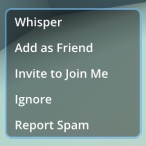
In an aternative manner, if your getting unsolicited invites, you can set your status to "Do Not Disturb" or "DND" by entering the command " /dnd " in the chat. By doing so, other people will be prevented from sending you join invites or whispers. You can also mark yourself as being offline, by accessing the Settings pannel by pressing the "Esc" Key and ticking the box "Appear Offline" under the 'Social' Tab.
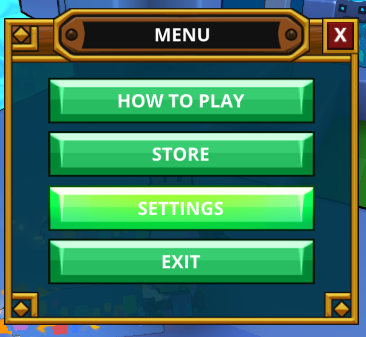
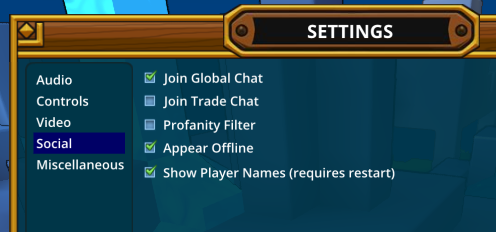
7. Advanced/Optional Stuffs
This section will include all the things that i deemed not really important for getting started, but as an avid trovian, subject matter that is dealt here will prove to be useful in a way or another.
There are in fact numerous other channels apart from the aforementionned ones that are quite popular and practical in a lot of ways. The table below only depicts a few of them and I encourage you to look around and experiment since there are new channels cropping up everyday.
| /join reddit | Gives you access to the chat used by many redditors active on the Trove subreddit |
| /join club | Gives you access to the chat that is either recruit new members or get recruited by active clubs |
| /join build | Gives you access to the buiding chat where you can make building buddies and seek help concerning building in general. |
| /join music | Gives you access to the chat where you can seek help about how to make music in Trove and see the works of other Trovian musicians |
| /join friendship | Gives you access to fun little chat to easily make friends with other Trovians |
| /join minigames | Gives you access to the chat used by people who either are looking to host minigames or participate in minigames |
| /join espanol | Gives you access to the chat used by spanish speaking people |
| /join portuges | Gives you access to the chat used by portugese speaking people |
| /join francais | Gives you access to the chat used by french speaking people |
~I hope this guide proves to be helpful as well as insightful to new players who are trying to become the very best trovian like no one ever was. If you have any further questions, just leave a comment and i'll get back to you as soon as i can. See ya on the servers (>^_^)>




