

This guide should prepare you for your journey into becoming a twitch streamer.
Introduction
So if your reading this guide you probably want to livestream trove to twitch. This guide will assume you are an absolute beginner to streaming. This means we are going to start and the very basics. So after this very brief introduction lets get started.
I have plans on making a full video for this guide because the guide is sort of all over the place.
Getting Started
To livestream trove your going to need a Broadcasting Application. To get one of these your going to go the official twitch website which i will link right here, https://www.twitch.tv/broadcast. Now there are a few different ones you can choose, but the best one in my opinion and the one fitted for this guide is Open Broadcasting Software or OBS for short. Its very simple to use and once you understand it, which isn't very hard, it will become second nature to stream. So after you click on the link click the download button under Open Broadcasting Software.

After you click the download button the OBS website will pop up and you can download OBS. What your going to want to do is click on the green button shown here.

After you click the button OBS should start downloading. After a few moments it should be finished downloading and be ready to install. Simply click the exe that should be in your download bar.
![]()
After you click on it, a new thing will pop up asking if it can make changes to your computer simply click yes. Then click on the next button.

Click I Agree on the License Agreement, feel free to read the whole thing if you want to.

After all of that OBS should start downloading, it doesnt take long at all. After its done just click on the Finish Button, if you want you can leave the check mark box checked to launch it immediately after you click finish.

The Interface
Now if you don't have OBS open, open it now. It will probably look wierd at first but dont worry its very simple. So to go over the interface really quick, the buttons on top you do not have to worry about, the only one you need is the settings. Now on the botton is where most of the main buttons are. There should be two empty boxes labeled Scenes and Sources. We will get into those later there what you use to make things appear on your stream. To the right of those boxes there are two sliders. The microphone slider controls the volume on your mic, and the speaker one controls the game volume. The buttons beneath those are what you use to start your stream, record, edit what your viewers see and more. I will explain these later.
So to get some of the basic things out of the way so we can get onto the fun stuff. Click on the settings button either on the top bar or in the bottom buttons. This will open the settings and there are more things here but you dont need to worry about them. What were going to do is set up your Stream Key.
Setting up your Stream Key
The stream key is how you broadcast your stream to twitch. It sounds difficult but it is very simple. Were going to blow through this one so stay with me.
Hopefully you have a twitch account made if you dont simply make one. Its not that hard so i assume you can do it on your own. After that go to the twitch homepage here, https://www.twitch.tv/. In the top right there should be a Log In button. Go ahead and log in to your twitch account, and after doing that click on your name and then dashbord.
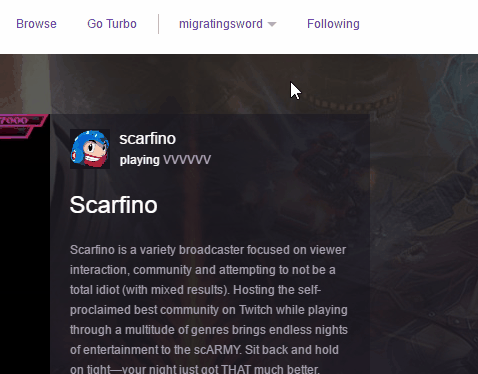
At this page you can change your stream title, change the game your playing, and view your chat. For now though click on the Stream Key tab. Now before you get your stream key, i cant stress this enough, never give your stream key to anyone, ever. If someone has your stream key they can stream to your twitch channel, which would not be good. If you ever accidently show your stream key or anything you can reset it, but you would never do that. So now that thats out of the way go ahead and click show key and I Understand. Now that you have your stream key go back to OBS and click on the Broadcast Settings in the settings. Put you stream key into the Play Path/Stream Key section.
Now we have the easiest part over with, we move onto more settings.
Setting up your stream settings/encoding
I decided to make a video on encoding settings because it would be alot of reading for you. This link right here https://obsproject.com/estimator, is the website i use in the video go ahead and click on the link and follow along.
How to set up your stream
Now because im not lazy i decided to save space and make a video on how to set up your stream Scenes and Sources.
Quick Recap
After you do all this you should be able to stream trove to twitch. If I missed anything or didnt make anything clear send me a message on this website or leave a comment. Ill do my best to respond to them. Thanks for reading this guide and i wish you luck.
P.S. This WAS a bit rushed because i ended up having to go help for a few days at a summer camp, after i had already started it, and i two days ago i finnaly had time to work on it.


